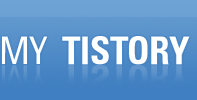* areca 1212-1222 메뉴얼에 나오는 내용
High availability
• Global Hot Spares
A Global Hot Spare is an unused online available drive, which is
ready for replacing the failure disk. The Global Hot Spare is one
of the most important features that SAS RAID controllers provide
to deliver a high degree of fault-tolerance. A Global Hot Spare
is a spare physical drive that has been marked as a global hot
spare and therefore is not a member of any RAID set. If a disk
drive used in a volume set fails, then the Global Hot Spare will
automatically take its place and he data previously located on the
failed drive is reconstructed on the Global Hot Spare.
For this feature to work properly, the global hot spare must have
at least the same capacity as the drive it replaces. Global Hot
Spares only work with RAID level 1, 10, 3, 5, 6, 30, 50, or 60
volume set. You can configure up to three global hot spares with
SAS RAID controller.
The “Create Hot Spare” option gives you the ability to define
a global hot spare disk drive. To effectively use the global hot
spare feature, you must always maintain at least one drive that is
marked as a global spare.
• Hot-Swap Disk Drive Support
The SAS RAID controller chip includes a protection circuit that
supports the replacement of SAS/SATA hard disk drives without
having to shut down or reboot the system. A removable hard
drive tray can deliver “hot swappable” fault-tolerant RAID solutions.
This feature provides advanced fault tolerant RAID protection
and “online” drive replacement.
• Auto Declare Hot-Spare
If a disk drive is brought online into a system operating in degraded
mode, the SAS RAID controllers will automatically declare
the new disk as a spare and begin rebuilding the degraded
volume. The Auto Declare Hot-Spare function requires that the
smallest drive contained within the volume set in which the failure
occurred.
In the normal status, the newly installed drive will be reconfigured
an online free disk. But, the newly-installed drive is automatically
assigned as a hot spare if any hot spare disk was used
to rebuild and without new installed drive replaced it. In this
condition, the Auto Declare Hot-Spare status will be disappeared
if the RAID subsystem has since powered off/on.
Important:
The hot spare must have at least the same capacity as the
drive it replaces.
The Hot-Swap function can be used to rebuild disk drives in arrays
with data redundancy such as RAID level 1, 10, 3, 5, 6, 30,
50 and 60.
• Auto Rebuilding
If a hot spare is available, the rebuild starts automatically when
a drive fails. The SAS RAID controllers automatically and transparently
rebuild failed drives in the background at user-definable
rebuild rates.
If a hot spare is not available, the failed disk drive must be replaced
with a new disk drive so that the data on the failed drive
can be automatically rebuilt and so that fault tolerance can be
maintained.
The SAS RAID controllers will automatically restart the system
and rebuilding process if the system is shut down or powered off
abnormally during a reconstruction procedure condition.
When a disk is hot swapped, although the system is functionally
operational, the system may no longer be fault tolerant. Fault
tolerance will be lost until the removed drive is replaced and the
rebuild operation is completed.
During the automatic rebuild process, system activity will continue
as normal, however, the system performance and fault tolerance
will be affected.
• Adjustable Rebuild Priority
Rebuilding a degraded volume incurs a load on the RAID subsystem.
The SAS RAID controllers allow the user to select the rebuild
priority to balance volume access and rebuild tasks appropriately.
The Background Task Priority is a relative indication of how much
time the controller devotes to a background operation, such as
rebuilding or migrating.
The SAS RAID controller allows user to choose the task priority
(Ultra Low (5%), Low (20%), Medium (50%), High (80%)) to balance
volume set access and background tasks appropriately. For
high array performance, specify an Ultra Low value. Like volume
initialization, after a volume rebuilds, it does not require a system
reboot.